Step 1: Go to the Arduino.cc Website
Go to the website www.arduino.cc to download the software.
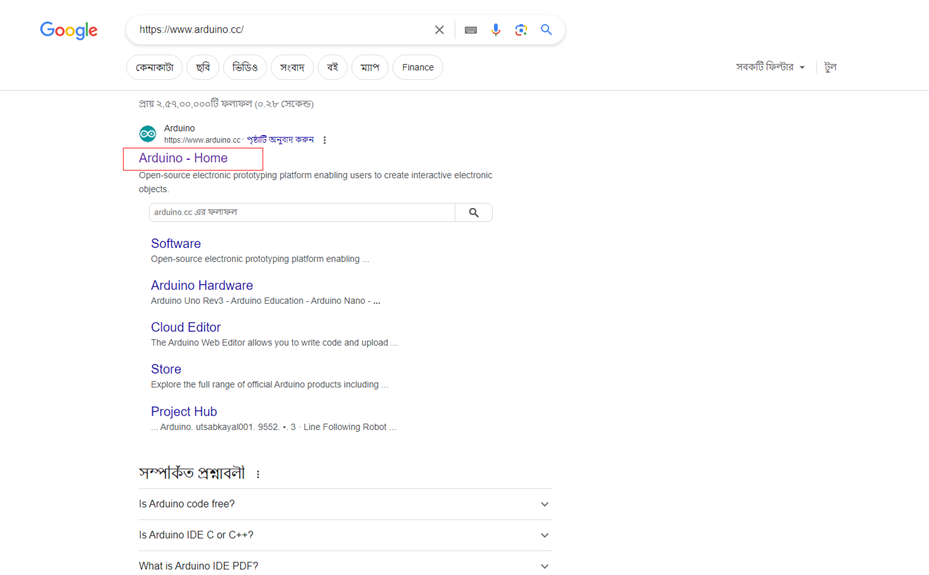
‘Arduino-Home’ tab and click on and show the below page (Fig-1)
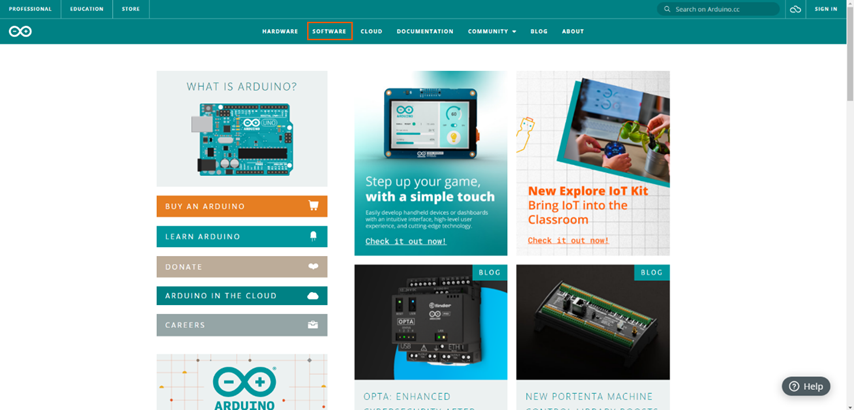
Fig-1
‘Software‘ tab and click on and show the below page. (Fig-2)
Step 2: click on the Download Link
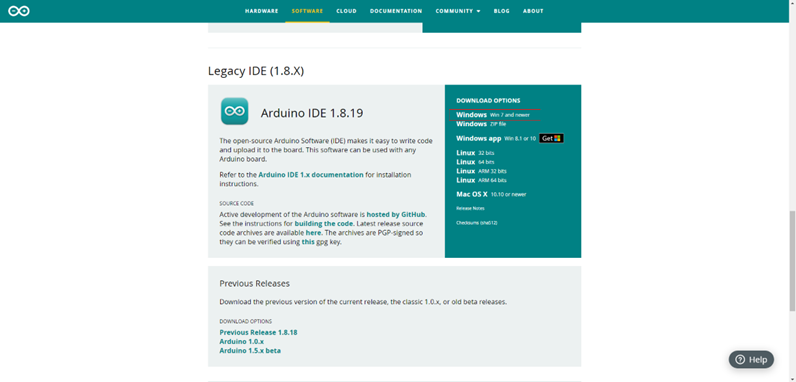
Fig-2
Scroll down until you see the link that says ‘Windows Win 7 and newer‘ and click on it.
Step 3: Begin the Download
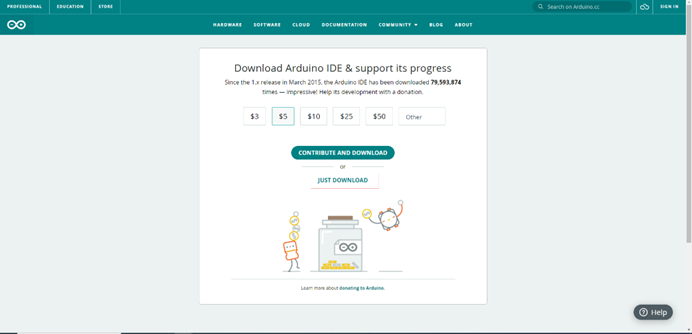
After clicking on the download link you’ll be redirected to the donation page, here you can donate or skip it if you like by clicking on the ‘Just download‘ link.
Step 4: Begin the Installation Process
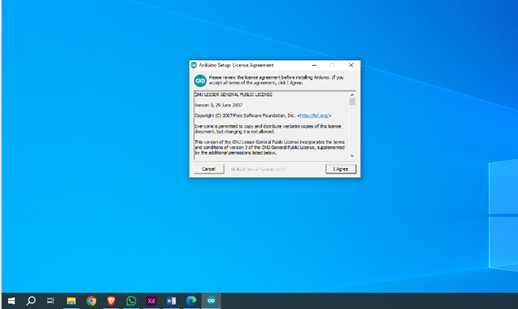
• Open the downloaded file.
• A new window will open asking you to agree to the license agreement.
• Click on ‘I agree‘ to continue.
Step 5: Select What to Install
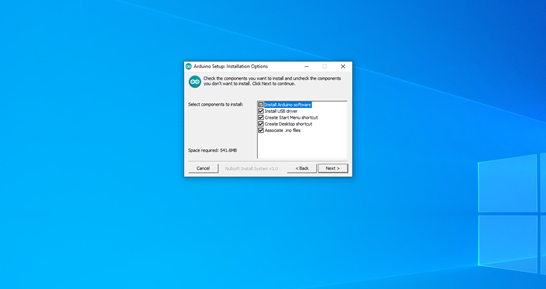
• Now you’ll see all the available options to install the software with.
• If you don’t know what you need, it is best to keep everything checked as you can change it later when the installation has finished.
• Click on ‘Next’ to continue.
Step 6: Choose the Installation Path
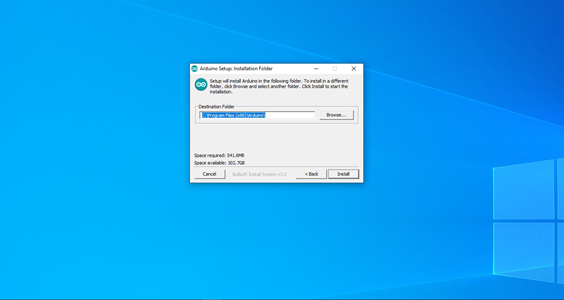
• Now you have to choose the path the software will be installed in.
• It is fine to leave it at the configured location but if you want the Arduino IDE somewhere else installed you can change that here.
• Click on ‘Install’ to begin the installation
Step 7: Finish the Installation
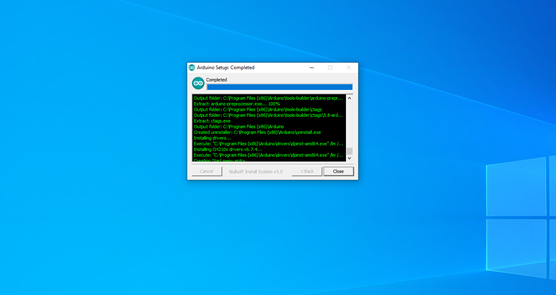
• Wait until the installation is finished, it shouldn’t take very long.
• When the installation is finished you may click on ‘close’ to end the setup wizard.
Step 8: Launch the Arduino IDE
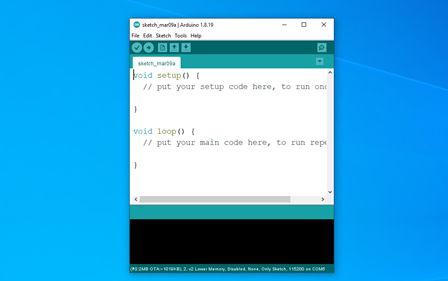
The Arduino IDE has now been successfully installed.
To launch the IDE you can click on the Desktop icon that was created for you, or by searching for it in the start menu.
